Flight selection window

Flight selection window |
|
 |
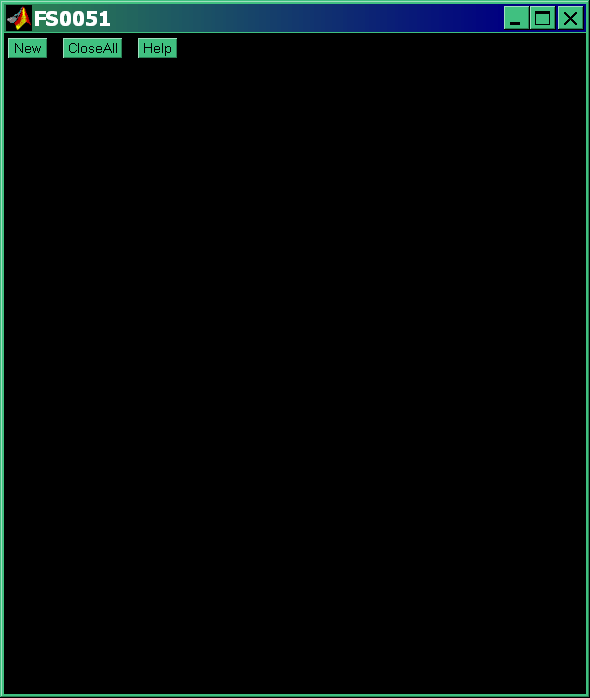
| 1.) 11-Apr-03 23:16 (0.72 hours) | 26.) 17-Jul-03 08:23 (0.73 hours) |
| 2.) 22-Apr-03 08:21 (1.26 hours) | 27.) 17-Jul-03 09:55 (0.03 hours) |
| 3.) 22-Apr-03 10:01 (0.88 hours) | 28.) 17-Jul-03 10:06 (0.03 hours) |
| 4.) 22-Apr-03 11:23 (0.57 hours) | 29.) 17-Jul-03 11:22 (0.65 hours) |
| 5.) 12-May-03 21:43 (2.09 hours) | 30.) 18-Jul-03 17:11 (0.41 hours) |
| 6.) 19-May-03 08:55 (0.68 hours) | 31.) 06-Aug-03 14:58 (0.76 hours) |
| 7.) 19-May-03 09:55 (0.23 hours) | 32.) 06-Aug-03 15:51 (1.98 hours) |
| 8.) 25-May-03 14:06 (1.30 hours) | 33.) 12-Aug-03 22:04 (0.80 hours) |
| 9.) 02-Jun-03 09:38 (0.61 hours) | 34.) 14-Aug-03 13:09 (1.57 hours) |
| 10.) 17-Jun-03 15:08 (1.62 hours) | 35.) 23-Aug-03 10:59 (0.32 hours) |
| 11.) 17-Jun-03 17:11 (0.27 hours) | 36.) 23-Aug-03 14:20 (0.42 hours) |
| 12.) 18-Jun-03 18:09 (0.98 hours) | 37.) 19-Sep-03 12:53 (1.06 hours) |
| 13.) 18-Jun-03 19:38 (0.98 hours) | 38.) 21-Sep-03 12:00 (1.06 hours) |
| 14.) 20-Jun-03 16:01 (0.78 hours) | 39.) 06-Oct-03 11:00 (0.30 hours) |
| 15.) 21-Jun-03 20:03 (0.81 hours) | 40.) 06-Oct-03 11:42 (1.00 hours) |
| 16.) 22-Jun-03 15:29 (0.31 hours) | 41.) 07-Oct-03 14:33 (1.21 hours) |
| 17.) 24-Jun-03 20:19 (1.23 hours) | 42.) 07-Oct-03 16:04 (0.25 hours) |
| 18.) 27-Jun-03 14:40 (2.82 hours) | 43.) 13-Oct-03 10:33 (2.67 hours) |
| 19.) 27-Jun-03 18:50 (2.88 hours) | 44.) 16-Oct-03 12:07 (3.02 hours) |
| 20.) 30-Jun-03 14:23 (2.34 hours) | 45.) 17-Oct-03 10:09 (0.33 hours) |
| 21.) 01-Jul-03 14:43 (2.68 hours) | 46.) 21-Oct-03 14:47 (1.04 hours) |
| 22.) 08-Jul-03 17:41 (2.53 hours) | 47) 21-Oct-03 16:05 (0.17 hours) |
| 23.) 16-Jul-03 10:49 (0.35 hours) | |
| 24.) 16-Jul-03 11:38 (1.27 hours) | |
| 25.) 16-Jul-03 13:10 (0.63 hours) |
If you clicked on FS0051.DAT in the file selection window (previous section) Fsaver will display a flight selection window (above) showing all the flights contained in that particular data file. A flight number, flight start time, and flight duration is shown for each flight. If you close Fsaver (by clicking the close button in the upper right corner of this window), and then restart it again, Fsaver will assume you want to look at the same data file and again displays the window shown above. If you want to switch to a different data file, click on the New button (upper left corner) and the file selection window of the previous section will appear.
To view one of the listed flights click on the corresponding text string. The text string will change to bold (as with flight 2 above) and then Fsaver opens a “Flight Data Window” (see next section) showing the stored data for the selected flight.
Note that the text strings for each flight are shown in one of two colors. Which color is unimportant, but the two colors are used to group flights that are close together in time. Specifically if the gap between the end of a flight and the beginning of the next flight is less than four hours, then the two flights will be shown in the same color. This is useful because sometimes it is convenient to display the flight data for two or more flights flown in quick succession on a single graph. For example, since flights 23 thru 25 are all shown in the same color (yellow), we can see the data for all three flights on one graph by right clicking on any of those flights. (All three text strings will change to the bold font). You can still view the data for each flight individually by left clicking on the desired flight.
If there happens to be only one flight stored in the selected data file, then the above flight selection window does not appear. Fsaver simply opens a Flight Data Window to display the data recorded during that single flight.
Click on the Help button to bring up the document you are now reading as a help file. Click on CloseAll to close all the flight data windows that are currently open. Click on the New button to close the current flight selection window and open a new file selection window. Once you pick a new data file, the corresponding flight selection window will appear.